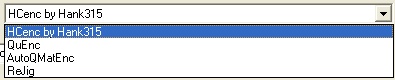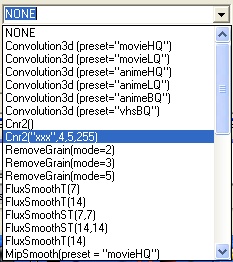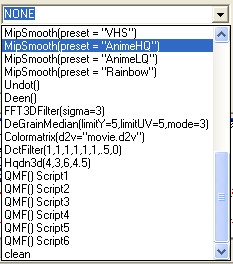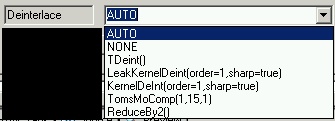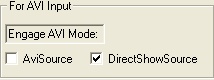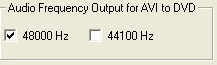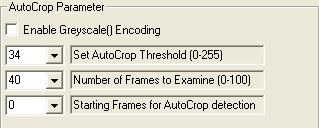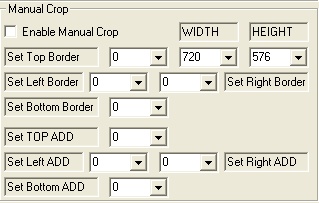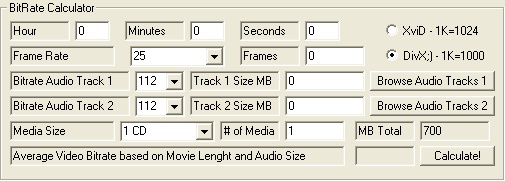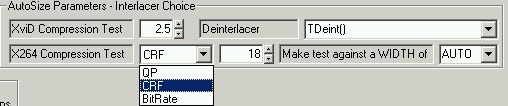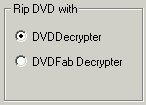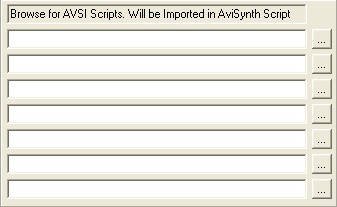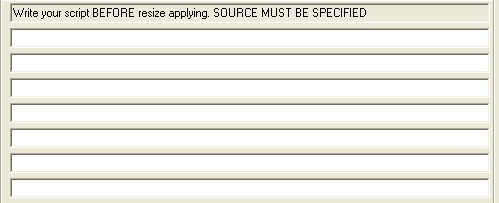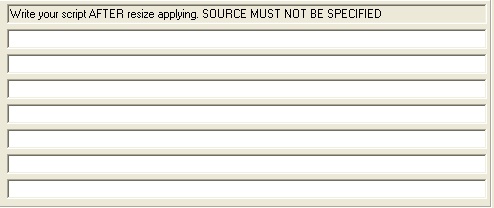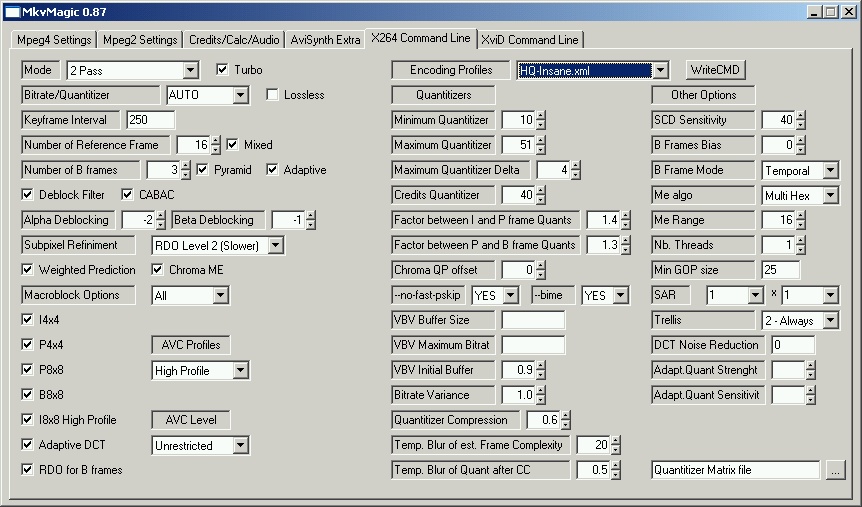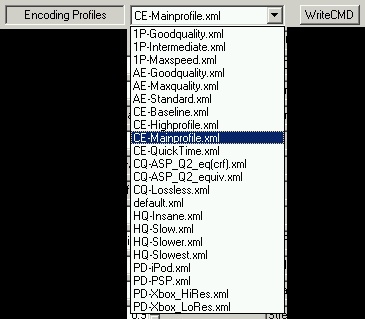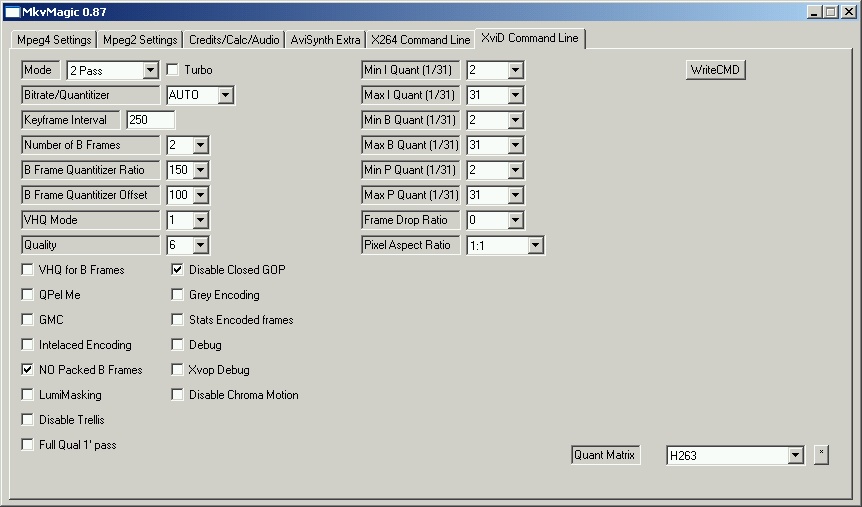MkvMagic 
Introduction
Welcome to MkvMagic !!!
With MkvMagic you will be able to
backup your DVD and digital/analog capture in varius formats.
MkvMagic is able to encoded both mpeg2
and mpeg4 to
mpeg2 or mpeg4. It use state of the art codecs and software to perform
"magical" operations!
One important thing you should have understud is this program CANNOT BE
USED TO BACKUP/COPY copyrighetd material.
Every nation have different laws regarding backing up of owned movie,
so please, learn what you can do and what you cannot do.
The author assumes that you own the copyright and that you will be
using the copy for your own personal use.
The author does not
take any responsibility for the illegal use of this guide or of
MkvMagic.
Same statement also for tv caps or
other form video with copyright
Hardware
Requirements
In short : many and more GB, lots of
ram, and some GHz .
I suggest 18 gb free, 1 gb ram, 2+ Ghz of processor .
Software
Requirements and Installation
MkvMagic comes with almost all
that you'll need to create excellent quality backups of your DVDs (both
in Mpeg4 format or Mpeg2). If
you choose to use the XviD Codec or X264, you'll have to get and
install these as well. Other needed programs include
the XviD Coder/Decoder, FFdshow, AviSynth (2.56+), and
VobSub. You'll need them
for your encoding.
Mpeg2 video encoding is done with the excellent QuEnc or HcEnc or
AutoQMatEnc, already included in exe directory.
Is also possible to use Rejig for trascoding mpeg2 to mpeg2
Compatibility with standalones
DVD/Mpeg4 Player :
Best way to encode your video with
standalone is achivied in two ways
1) Edit xvid_1_1.reg and
xvid_1_2.reg,
in exe directory. These two files are dump of XviD registry settings
used one for first pass (xvid_1_1.reg) and
last (xvid_1_2.reg)
for second pass. You can invoke XviD settings by writing i dos task rundll32.exe xvidvfw.dll, Configure
Set all option for a first pass (not needed to set
bitrate) , click OK. From dos write reg
export HKEY_CURRENT_USER\Software\GNU\XviD xvid_1_1.reg
Repeat for second pass. Remember that bitrate will set by
MkvMagic
Replace these 2 reg with ones in exe directory. Now you can choose 2
Pass
FULL Automatic XVID without fear
2) Choose 2 Pass Manual XivD
or 1 Pass Manual XviD.
Click "Configure Codec"
and set to your needs/taste for your standalone compatibility
Input in MkvMagic
First, you have to select an
appropriate input file
that MkvMagic is going to be dealing with and which determines also the
type of input source:
- DVD Mode is
used if you have not already ripped the DVD. Insert your DVD,
select appropriate drive in Choose
DVD drive and press Check
Drive. MkvMagic will ifo parsing the dvd selecting the
main movie. Don't
change anything on Input . - - - Please
put in
exe\vsrip folder or DVDDecrypter.exe or DVDFabDecrypter.exe. These
application are no longer buldled. Also choose in "Credits/Calc/Audio"
what decrypter to use.
- IFO
file is used when you have alreasy ripped
the DVD in directory that contains IFO file and
corresponding VOB files. IFO file
is parsed and choice of audio streams and subtitles is presented to the
user. ATTENTION IN THIS WAY THE PROCESSED VOB WILL BE THOSE INDICATED
BY SELECTED IFO. So if you select VTS_04_0.IFO the corrispondenting
vob, VTS_04_01.VOB, VTS_04_02.VOB ... will be
processed. Another thing to remember is that MkvMagic only works on
unencrypted VOB files.
- D2V
file are file already
processed by DgIndex. Upon opening this file MkvMagic will ask to
choose up 2 audio file to process (and no subs)
-
MPG,
MPEG, VOB, VRO, M2V, M1V, DAT files are
expected to have MPEG1/MPEG2 video inside. Only information about audio
type (but not language in case of VOBs) is available for these types of
files.
-
TS, TP,
TRP, M2T files are expected to be transport
streams with MPEG2 video inside. If it has multiple
audio streams then you'll be asked to confirm which stream
MkvMagic will be working with.
-
AVI could
be processed for AVI to Mpeg4 encoding or AVI to Mpeg2 encoding
- AC3 or MP3 or Wav or OGG could
be also processed only for audio encoding
- MKVMagic wouldn't process
directly AVS files
If you want to encode multiple input
files into one
resulting AVI/MKV/MP4/MPEG2/DVD you can do it by appropriately naming
input files:
*_1.vob;*_2.vob etc and selecting just the first one (Extension can be
any of supported types). In IFO mode MkvMagic
automatically selects all VOBs that belong to one vobset.
Using MkvMagic
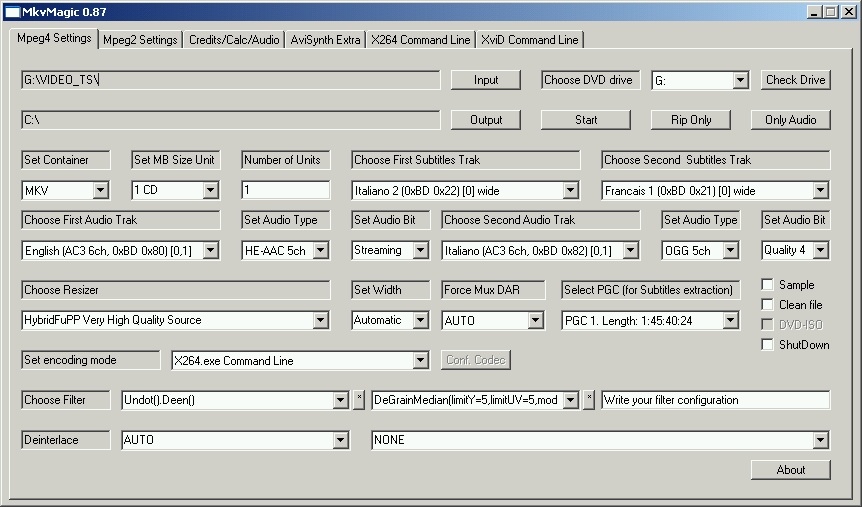
There are several panel on MkvMagic
 |
These Panel are used for configuring advanced task like
Mpeg2 encoding (passes,interlace,field,bitrate,PAL/NTSC, or method of
engage avi)
Credits calculation or bitrate or audio settings (ABR or CBR, Nero over
WinAmp)
Avisynth plugin, script before/post script
X264.exe Command line configuration
XviD encraw Command line Configuration |
In MkvMagic select the input file.
Select the Output
directory where you want the intermediate files and final
.avi/.mkv/.mp4/.mpeg/DVD or ISO to go. It's usually the same as the
Input file. For the
Audio track, select the one you want. Frequently, you'll have audio
tracks in different languages on the DVD. There may also be a 6 channel
AC3 (Dolby Digital 5.1), a 2 channel AC3 (DD 2.0), for older, classic
films a 1 channel AC3 (DD 1.0) and/or a Director's Commentary track. If
you plan on using MP3 audio, it might be better to choose the 2 track
DD 2.0 if there is one. If you're going for 2 CDs and want the best
quality audio, then choose the 6 track DD 5.1 if available. If you want
subtitles then choose mkv container. , then choose one or
two of the available languages. These will be muxed in
final mkv video file.
|

Step 1
Select input file
(click on Input).
This input could be a single file ifo,vob,mpeg1,mpeg2,ts
files (as one from digital pvr), or avi or audio files
If you have a DVD
already ripped on hd, click on Input and
browse for the corrispondenting IFO
to process.
Or
click on main movie vob (one
of main movie vob/s). When DGindex starts stop it. Load all vobs, and
the save movie.d2v overwriting those already present.
When DgIndex
finish you must close it manually.
This input could be also an AVI or D2v files
If you have a DVD to rip,
insert your dvd, in Choose
DVD drive select corrisponding drive letter and
then click Check Drive.
Output file
name will be movie.mkv/avi/mp4
or a BURN
folder with the new
DVD or a ISO
|
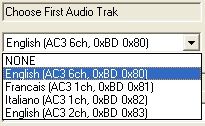
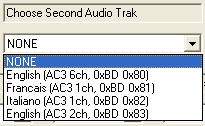
|
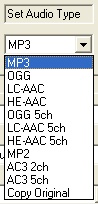
Mp3 Bitrate
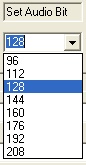
|
Ogg preset
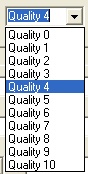
AAC preset
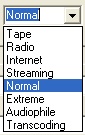 |
Step 2
By default the first Audio
track is chosen, but feel free to choose
another of the audio tracks. Second audio track can be
selected as well and it might be the
Director's Commentary, or a second language. If you don't want any
other audio tracks other than one .set Choose Second Audio
Track to NONE
After selecting Language (or audio pid for
vob/ts/mpeg...)
select encoding type for audio. Mp3 (Abr or Vbr)/Ogg/AAC
(both Nero 7 and WinAmp CT supported) stereo or
multichanell (5+1) or AC3. For maximun quality select Copy Original.
Remember that in AVI container only mp3 and AC3 could be muxed and into
MP4 only Mp3/Ogg/AAC (not ac3). In MKV all audio type can be muxed.
|
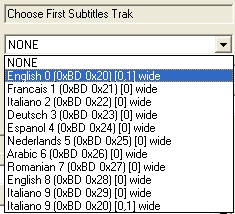
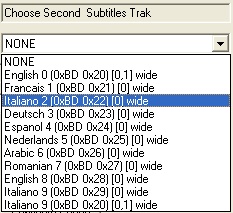 |
Step 3
If you want subtitles,
then choose your
subtitle track. Subtitle will be ripped and muxed in final mkv movie.
This subtitle will not be "burnt-in" but dinamycally loaded with VobSub
Let's go into a bit more details
about Subtitles. You can
only have till two language of subs. If you
don't want subs set Choose First (or Second)
Subtitles Traks to NONE.
No
adjustments of the subtitles are possible (i.e. position, color, font
etc.) inside MkvMagic.
|
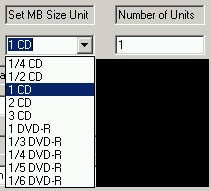 |
Step 4
Set Container:
Here you will set final movie container.
Using MkvMerge or Avi-Mux_Gui or Mp4Box (all in Matroska Directory)
MkvMagic is able to process video to final MKV or AVI or MP4.
ES Video: this option will force MkvMagic to process only video file
and ignore audio file
ES Audio: this option will force MkvMagic to process only audio (and
output only audio files). Usefull for trascoding audio files
(ac3/wav/mp3....) to another audio format
Set MB Size Unit
Here you will set (write your size in
mb) or choose size preset of
output movie split.
Number of Units
Here you will set number of split.
FINAL SIZE WILL BE
: SET MB SIZE UNIT * NUMBER OF
UNITS
MkvMagic will automatic
split final
movie into Number of
Units parts.
|
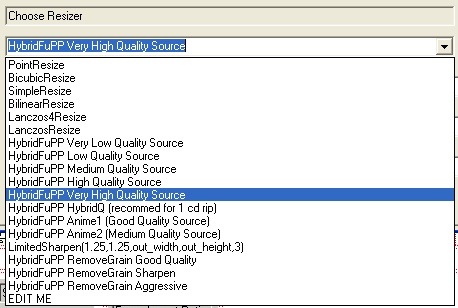 |
Step 5
Here you will choose the resizer
to apply.
For 1 CD rip choose HybridFuPP or
SimpleResize, for more quality choose LanczosResize.
Best : try and choose your self !
The resizer is editable but pay
attention in
what you write. If you write anything this will be written in avs, also
if you don't want to apply resizer just choose edit end leave blank the
string.
out_width: this is the final width of movie,out_height: this is the
final height of movie. If you want to apply a custo resizer but using
autosize routines just use out_width and out_height as width and height
|
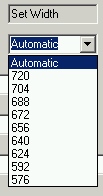 |
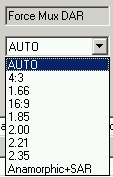 |
Step
6
Set Width:
Set Width you want (the combo is editable)
The input video will be AutoCropped and then the specified Width will
be applyed.
If you want an Automatic Resize (based on best quality achivied by
final size, obtained with a copression test) just select Automatic
Is
also possible to specify the autocrop parameter, look at
Credits/Calc/Audio section.
Force Mux DAR
If you mux into Mkv file this DAR will be applied.
If you don't know what to apply simple choose AUTO
If you want anamorphic encoding choose "Anamorphic+SAR"
|
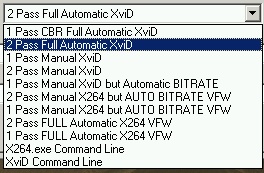
 Image 1 Image 1
 Image
2 Image
2
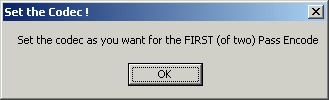 Image
3 Image
3
 Image 4 Image 4
 Image 5 Image 5
|
Step
7
Here is the most
importat part !
An explanation is required:
- 1 Pass
CBR Full Automatic XviD : The movie will be
encoded in CBR mode with XviD codec. No other information is required
- 2 Pass
Full Automatic XivD : The movie will be encoded in 2 pass
with XviD codec. No other information is required
- 1 Pass
Manual XviD : The movie will be encoded in CBR
mode. CODEC MUST BE
SETTED (click on Configure Codec, image 1).
After clicking on Configure Codec a message will be prompted (image 2), after
OK the XviD vfw panel will appear. Set to one pass
CBR encoding. You must even set the bitrate.
- 2 Pass
Manual XviD : The movie will be encoded in 2
pass. CODEC MUST BE SETTED (click on Configure Codec, image 1). After
clicking on Configure Codec a message wiil be prompted (a warning to
remember to set codec for first pass, image 3),
after OK the XviD vfw panel will appeat. Set to first pass encoding.
After closing vfw a new prompt will appear for setting second pass (image 4). The XviD
vfw panel will appear. Set it to second pass encode. You must set final
size.
- 1 Pass
Manual XviD but Automatic BITRATE : The movie will be
encoded in CBR mode. CODEC
MUST BE SETTED (click on Configure Codec, image 1).
After clicking on Configure Codec a message will be prompted (image 2), after
OK the XviD vfw panel will appear. Set to one pass
CBR
encoding. Bitrate will be set by MkvMagic according to final size.
- 2 Pass
Manual X264 but AUTO BITRATE : The movie will be encoded
in 2 pass. CODEC MUST BE SETTED (click on Configure Codec, image 1). After
clicking on Configure Codec a message wiil be prompted (a warning to
remember to set codec for first pass, image 3),
after OK the X264 vfw panel will appeat. Set to first pass encoding.
After closing vfw a new prompt will appear for setting second pass (image 4). The X264
vfw panel will appear. Set it to second pass encode. Bitrate
will be set by MkvMagic according to final size.
- 1 Pass
Manual X264 but AUTO BITRATE : The movie will be
encoded in CBR mode. CODEC
MUST BE SETTED (click on Configure Codec, image 1).
After clicking on Configure Codec a message will be prompted (image 2), after
OK the X264 vfw panel will appear. Set to one pass
CBR
encoding. Bitrate will be set by MkvMagic according to final
size.
- 2 Pass
FULL Automatic X264 : The movie will be encoded in 2 pass
with X264 codec. No other information is required
- 1 Pass
FULL Automatic X264 : The movie will be encoded
in CBR mode with X264 codec. No other information is required
- X264.exe
Command Line : The movie will be encoded with x264.exe
codec, much more powerfull and rich of option of VFW countepart.
Look at X264 Command Line Panel for more option
- XviD
Command Line : The movie will be encoded with the
experimental XivD_Encraw.exe encoder
Advanced Settings: All automatic settings (as : 1 Pass CBR
Full
Automatic XviD,2 Pass Full Automatic XviD, 2 Pass FULL Automatic X264,1
Pass FULL Automatic X264) are based on already existing registry key.
These settings are in exe directory and named : cbrpass.reg,
xvid_1_1.reg (first pass) and xvid_1_2.reg (second pass), x264_1_1.reg
(first pass) and x264_1_2.reg (second pass), x264cbr.reg . Resolution
check are based on rescheck.reg for XviD and x264res.reg for X264.
Also in Credits/Calc/Audio is possible to specify the Quantitizer for
doing Autosize calculations
|
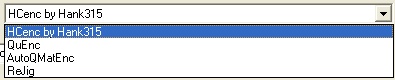
|
|
Step 7.5
If
you enable ES Video
or DVD in
container the codec configuration will change.
Here you will choose your preferred mpeg2 encoder
|
|
|
Step 8 |
 |
Image 6
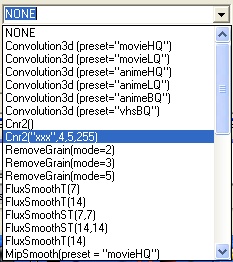
Image 7

Image 8
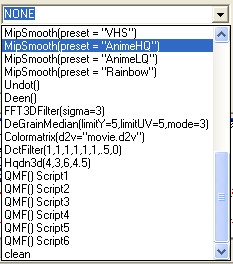 |
|
This step will try to explain how to use avisynth filters in MkvMagic
First three box (in image above are those with RemoveGrain(mode=2) and
Convolution3d(preset="movieHQ") ) contain all filters listed listed in
image 6, image 7 and image 8.
Selecting one (or two, using both box) will apply to movie the
corrispondenting filter as selected.
On third box (the ones with "Write your filter configuration") is a
freely editable text. Here you can write your filter
settings,
as RemoveGrain(mode=9), or FluxSmoothT(3)... One important rule is this :
You must be sure that needed filter dll is loaded !!!
If you use a filter
already listed
on box you can be sure that this dll is already loaded. BUT if you
write something like Deen() you must load deen.dll
How to load a
filter dll : in filter directory there is a file
named default.avs
If you open this file with notepad you will see this:
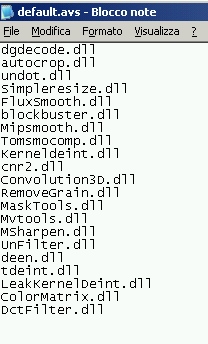 |
All file listed here will be loaded by
application when
creating final avs script. So if you want to use Deen, you must append
deen.dll in default.avs AND
put deen.dll file into filter directory |
|
|
About : QMF()
Script
If you choose any of QMF () Script, the
"ModQMF.avs"
in filter directory will be loaded and the corrispondenting
QMF()
Script, in script directory applyed to final movie avs script.
Take a look at varius QMF() Script, you can even edit this but remember
the rules of filter and don't change name of QMF() Script
About : clean
clean is a more general script. If you choose "clean"
all is written in clean script (in script filter directory)
will be applyed
at the end of final movie avs script. (and remember the filter rules !)
On last right you will see "Write here your avsi script To Import. As
Import("c:\plugins\ipp.avs") And DONT' FORGET TO LOAD NEEDED DLLs in
DEFAULT.AVS" , this box is used if you need to import a script in final
movie script. An example: you want to use IPP filter. First of all you
need to import this avs scrip so in this box you write
Import(c:\plugin\ipp.avs).
AND in default.avs append all other non listed dll needed by IPP (and
put in filter directory those dll) |
Image 8
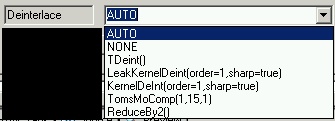
|
|
If you leave "AUTO" a Interlace
test if performed with 2.5%
of full movie. If interlaced frames are > 5% then the
Deinterlacer
choosed in Panel Calc/Audio... is applyed
If you want to apply a deinterlacer choose
from one listed. Else if you don't want test or any deinterlacer choose
"NONE"
Advanced : this box is editable so if the deinterlacier isn't good,
edit it. |
 |
Do a
Sample: if you
enable this option a 2.5% of movie will be encoded before final
encoding. This section will be encoded with the same resolution and
bitrate as final movie
Delete temp. file
: the
proces of converting a dvd to mpeg4/mpeg2 will generate several GB of
temporary files (audio, video premuxed...). Enable this check if you
want to eliminate this temporary files when unneeded
Build DVD-ISO
: (option avaiable only selection DVD as output). This option will use
mkisofs.exe for generating a DVD Video ISO ready to burn
ShutDown
: At end of all process the pc is shutdown |
Mpeg2 Panel
 |
# Pass:
set encoding type
Encoding type is different from Encoder to Encoder. In this image the
encoder is HCEnc. Using QuEnc 1 pass CBR and 1 Pass VBR are avaiable. |
| In Bitrate/Max Bitrate
you can set the bitrate for encoding or/and maxium bitrate for
automatic encoding |
FrameRate
Conversion:
if detected frame rate of movie is different from ones choiched a
ConvertFPS() will be applyed. (Also applyed on audio encoding)
Mpeg2 Output System:
will be used for DVD mux,
All other option can be quite auto explained |
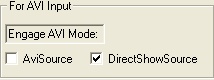 |
Specify the mode in witch way the avi should be engage. |
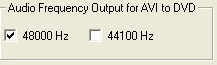 |
Specify the audio frequency for avi/mpeg to dvd
conversion |
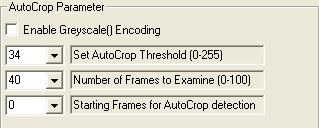 |
Enabling "Enable Greyscale() Encoding" will
apply a Greyscale() filter to movie.
Other settings are AutoCrop parameters. Refere to tooltip and AutoCrop
manual for modify |
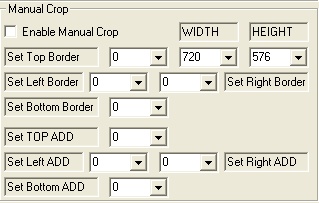 |
All this values are applyed only if "Enable
Manual Crop" is checked
Set Top Border/Set
Left Border/Set Right Border/Set Bottom Border: are the
values for cropping
borders
Width / Height
: are the values for resize
Set Top ADD/Set
Left ADD/Set Right ADD/Set Bottom ADD: are for adding borders |
 |
All this value are applyed only if "Enable Trim" or
"Rise Quant" is checked
This option will let you calc starting frames either
for trim or rise quantitizer
Check Enable Trim
for cutting from "Start Trim Frames"
Check Rise Quant
for enabling from this frame a fixed quantitizer of XX |
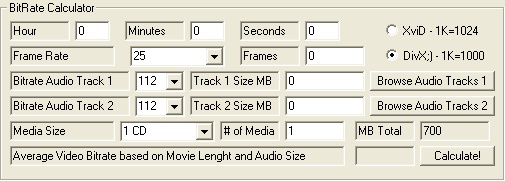 |
A quite simple bitrate calculator. No more no less.
For no audio encoding simply put 0 in Track X Size MB |
 |
Here you can specify the AAC encoder (Nero 7 or WinAmp
CT).
Using High Quality profile or Fast
Using PNS or not
For Lame encoding is also possible to choose if encoding in ABR mode or
CBR more |
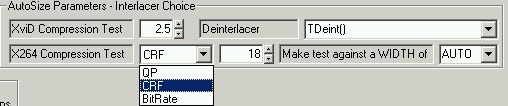 |
Here you can specify the fixed quantitizer at witch the
AutoSize routines will encode.
An higher quant will bring more final resolution, a lower
quant a lower final resolution
Here you can also choose the deinterlacer to apply if movie is
interlaced
You can alse set what width the autosize should use for determining the
"best" size |
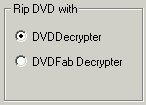 |
Choose the Decrypter to use.
Please put
DVDDecrypter.exe or DVDFabDecrypter.exe into \exe\Vsrip folder
(with vstrip_ifo.exe,vStrip.dll...) |
|
|
 |
Here you can browse for dll to load in your avisynth
scrip
(here you can specify dll used by your filters, without writing in
default.avs)
If you click on "Wr" the avisynth script would be written but no encode
will be done |
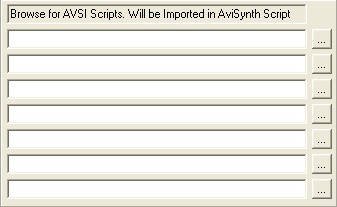 |
Here you can browse for AVS script to Import into final
avisynth script |
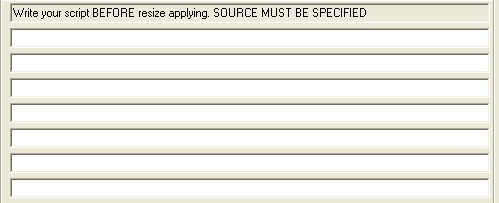 |
Write here your filter script. This script will written
BEFORE applying resizer.
Source must be specified : like Undot(movie) |
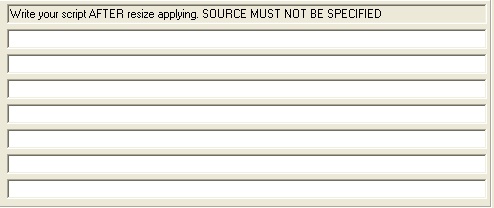 |
Write here your filter script. This script will written
AFTER applying resizer.
Source must not be specified : like Undot() |
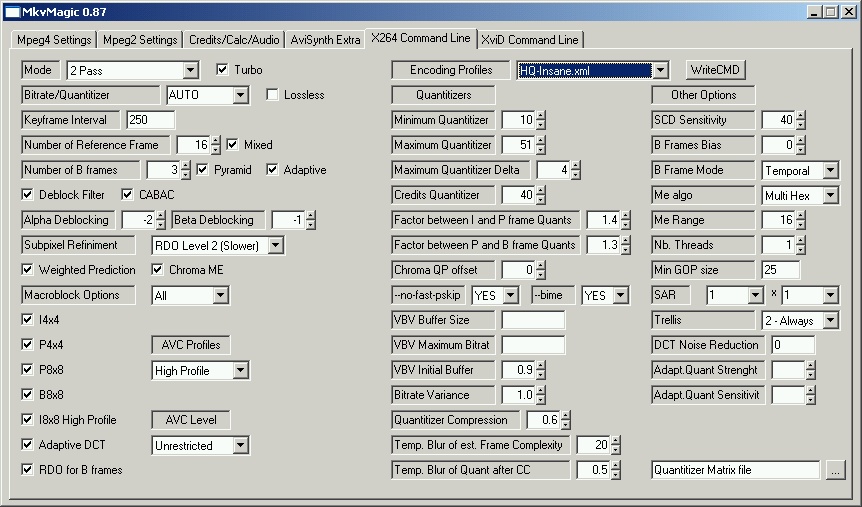 |
|
| One only suggestion: use one of Sharktooth
profiles. A lot better |
|
|

 |
Here you can specify the type of encoding for X264.
ABR :
1 pass
encoding. If you change Bitrate/Quantitizer from AUTO this
bitrate
will be used for encoding. If you let AUTO, bitrate will calculated by
MkvMagic
Const. Quantitizer
: the movie will be encoded at fixed quant. Please specify the
quantitizer
2 Pass
: automatic two pass encoding (auto bitrate or specify)
Quality
: the movie will be encoded at fixed quality. Please specify the quality
|
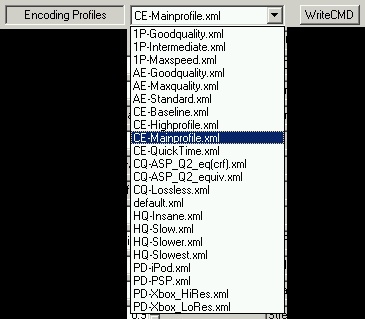 |
Sharktooth profiles must be present in installation
folder\profiles\video
These profiles are a very good starting point. If know already how to
use X264 feel free to change varius settings, otherwise use one of
Sharktooth profiles.
WriteCMD
: click this
button to generate a x264cmd.bat (in install directory) with all
settings choosed (useful for debug and manual encode) |
XviD
Encraw Command Line
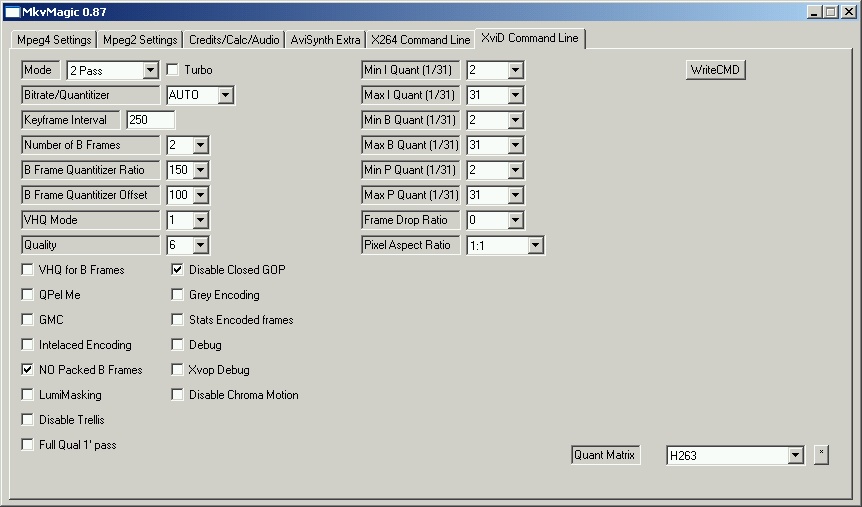 |
|
Here you can set the option for xvid command line mode.
This is an experimental version of both gui and xvid_encraw.exe.
|
|
That's all folks !
If you need any other info please conctac me at Doom9 Forum, user
buzzqw or mailme: zanzani@64k.it
www.64k.it/andres
Changelog
(Is better that
installation folder do not contain space in name)
0.88
Added support for DVDDecrypter. Go in "Credits\Calc\Audio"
and choose what decrypter to use
I am forced to remove from package DVDFab Decrypter.
Please put in exe
folder\vsrip or DVDFabDecrypter or DVDDecrypter (and choose what to use)
Already present in 0.87 (but missing update log report... :( ) Now
"Sample" is avaiable even for X264.exe
0.87
Finally resolved all problem (i hope !) for ifo parsing. Even for pgc
the parsing is now correct.
Attention ! Changing PGC will change audio and subs selection !
REMEMBER THAT THIS CHOICE IS USED ONLY FOR SUBRIPPING. MKVMAGIC WILL
PROCESS ALWAYS MAIN PGC. PLEASE CHOICE MAIN PGC.
0.86
Corrected the filter separator ":" not ","
http://forum.doom9.org/showthread.php?t=106150
If source is mpeg the audio wasn't correctly SSRC to selected frequence
The ecl for AutoQmatEnc now specify the number of frames (no more false
autodetect)
The movie lenght routines now use xvid_encraw. Much faster and less ram
to swap
0.85
Update XviD Command Line for work with 20/01/2006 release !
On XviD Command Line is now working single pass, 2 pass, quality
encoding.
If XviD Command Line is choose compression test is no more done 2 times
;)
0.84
Update IFO/FILE parsing. Now the temporary file will be created in
MkvMagic directory (so if some newby will try to open as input a dvd
drive the program will not complain)
Now on DVD (ripped or to rip) MkvMagic will ask to choose PGC. This
information is used for SubRipping (for better synchronization)
0.83
Update log file
0.82
Better bitrate calculation for X264
Now X264 compression test is done against a CRF of 18
Now Auto on "Force Mux DAR" will calculate the exact (NON ITU) DAR of
movie (for film with DAR between 2.33 and 2.38 the DAR is set to 2.35.
I will accept suggestion)
0.81
Added Noise Reduction in X264 options. Also parsed from SharkTooth
profile
0.80
Now WriteCMD in X264 panel write batch for both passes
Added support for xvid_encraw
Added support for Anamorphic encoding + SAR signaling (X264/XVID in MKV
container)
Resolved bug of copy audio source when input and output directory is
different
Added Shutdown option. Will force shutdown at end of encoding
0.79
Is now possible specify for compression test to do encoding in CRF or
QP or Bitrate
Added the possibility to specify the maximun resolution to test for
compression test. For example if you let auto the compression test is
done against full width so the file resulting will be bigger. Bigger
file means less final width
Denterlace test is now faster and more saver to use (aka less prone to
crash)
0.78
Added --bime option
Bime is now parsed from Sharktooth profiles (tested with 20)
On choose codec setting the application is no longer blocked
0.77
Update Audio routines when mpeg2 is choosed
Now Destination path is placed on input directory (when input is
choosed)
0.76
Added two small button at each side of filter choice. If you click
these button the scrip selected will be opened with notepad. Useful for
checking qmf script !
Temporary hc.dbs file create by HcEnc is now automatically deleted
after encoding
Update manual to 0.75
Better parsing of AR from d2v
0.75
Added auto deinterlace option. If you choose "AUTO" a test on 2.5% of
movie will be performed and if more than 5% of frames is interlaced the
interlaced choosed in Credits/Calc/Audio will be applyed.
Else if you choose a denterlacer or this interlacer will be always
applyed. If you choose "NONE" neither test or interlacer will be
performed/used
0.74
Quantitizer factor for autosize test can accept decimal value (for XviD)
Output directory is now parsed for space in name. If space is found
Mkvmagic will ask for another path
0.73
Update parsing of Sharktooth profiles (test with 19a)
Chapter is also applyed to MP4 container
Bug fixes (mkv muxing)
Reorganized Input Panel
Changed the size of media input. Now, as in calc/bit, there are varius
preset (1cd, 2cd, 3cd,1/6dvd...). Is possible to write down the size
however (like 50, for 50 mb)
Added MotionProtectedFPS() for framerate conversion
(http://forum.doom9.org/showthread.php?t=101859&page=1&pp=20)
Changed About text (not more mutuated from AutoGK)
0.72
Totaly rewritten and recomposed programs path. Now in exe folder all
files are organized for homogeneity.
Added ChapterExtractor for a correct chapter muxing (in mkv)
Updated HcEnc to 0.16A (0.16.0.1)(Thanks Hank315 !)
Updated AutoQMatEnc to 0.32b02
Corrected avisource in no-compressed avi
0.71
Now stats file of x264.exe is automatically deleted after encoding
Update MkvMerge to 1.6.5.4 (SSE2 build, if your processor isn't sse2
capable, substitute mkvmerge.exe with all mktoolnix contents)
Parsing of Script folder. Now you can put in script folder your script.
At next start of MkvMagic the script will be automatically avaiable
Added a new button for writing avisynth script. This button will write
the avisynth script based on filter choosed. For writing go in
"Avisynth Extra" and click "Wr", the script file is movie.avs. NOTE
that AR will be wrong
0.70
Is now possible to drag&drop input file (in input string)
Resolved crash of AviMux_Gui/Mp4Box when no audio is selected
0.69
Update Besweet plugin to latest Dimzon dll for Nero7
Update LibVorbis with correct 5+1 channel mapping
Corrected --me (x264.exe) on turbo pass
Resolved hang of avs2avi when encoding very short uncopressed avi
0.68
Is now possible to process uncompressed avi (Thanks Rickee!!!)
Resolved bugs using 1 pass with X264
0.67
Now if choosed Quality or Quantitizer (for X264.exe) the bitrate combo
is populated with default values
Now MkvMagic will search application directory in its folder.
THERE MUST BE PRESENT: BeSweet / DOC / exe / filter / matroska /
profiles / script / Tutorial folders
0.66
Added language tag to audio when muxing into mp4
Is now possible to choose per mp3 audio encoding ABR or CBR
Is now possible to specify at witch Quant the compression test must be
done (both for XviD or X264 VFW and Command Line)
0.65
Whenever you change container the audio choice will be reset to default
(mp3 128)
Is now possible to encode audio in AC3 (both 2ch, 5ch+1). Be carefull,
source audio cannot be ac3! (besweet bug..)
Update Lame_Enc to 3.98b2
Added FastPSkip option (will be parsed from Sharktooth' profiles)
0.64
Update log for BeSweet
BeSweet don't correctly parse frequency settings
Returned MP4Box into Matroska folder (and btw updated to 1.6.5+subs fix)
Introduced AAC audio settings in "Credits/Calc/Audio" panel. Used for
tuning AAC encoding (or for choose WinAmp CT over Nero 7)
0.63
After much thinking i have adopted BeSweet for all audio encoding
pourpose.
This will let out azid.exe/oggenc.exe/lame.exe/ffmpeg.exe and more.
I will use twolame.exe for mp2 encoding, 'cause both mp2enc/toolame
isn't stable.
Also i will use delay_fix.exe by JSoto for fixing delay and check
correct stream
Is also now possible to encode avi to avi (and apply convertfps() if
needed)
0.62
Added support for besweet (not used)
Using Enc_aacPlus for 5+1 AAC encoding (AACEnc doesn't support 4gb+
wave file)
Now if you choose encoding in 5+1 (ogg/aac) , the wav file is always
deleted
Moved Mp4Box into executable directory
Tuned up the autoresize settings for x264 (target Q=19)
Now checkmedia.txt,dvdinfo.txt and other files used for parsing is
deleted
0.61
Even for d2v input AR is calculated now
If X264's Shartooth Profiles doesn't exist the program wil not hang :)
Now framerate is setted for AutoQMatEnc
0.60
Is now possible to specify output framerate and to framerate conversion
for avi to dvd conversion (for PAL to NTSC or viceversa)
0.59
Near perfet AR calculation on X264 ( a good job !)
Better Autosize calculation (now is calculated on exact width/height)
Better bitrate calculation for X264
0.58
Better layout on panel (i tryed at least)
0.57
Splitting on Mp4 container is now fuctional (stupid bug, as usual)
0.56
Now all passes for X264 will write a batch file for a better analyse of
command line string (and catch error...)
0.55
Is now possible to write a command line file based on X264 settings.
Just click on "WriteCMD", on destination directory a "x264cmd.bat" will
be writed
0.54
Bug fixes,bug fixes,bug fixes (and a lot more bugs!)
0.53
Is now possible to let MkvMagic parse and set AR even for X264 encoding
0.52
Most switch on X264 gui have now a tooltip based on Mencoder manual
0.51
Full fuctional X264.exe gui
Is possible to do ABR,2 Pass (auto bitrate,manual bitrate), Constant
Quality, Constant Q
If 2 Pass or ABR is choosed is possible to specify the bitrate or by
leaving "AUTO" let MkvMagic calculated it
For Constant Q and Costant Quality is NECESSARY SPECIFY THE Q OR CRF
0.50
For avi input is now possible to the frequency (48000 or 44100) for
audio output
0.49
Better (again) resize routines for dvd to dvd
More tooltip for crop and bitrate calculator
Now even long path is supported (for input and output file). Max 100
char BUT NO SPACE in path !!!. (So don't copy on desktop !!!)
0.48
Better resize routines for avi to dvd (for AR respect)
0.47
MkvMagic is able to parse Sharktooth profiles for MeGui.
Un7zip the file in MkvMagic directory. It will create a folder
profiles/video with all xml file in it
0.46
Added a Bitrate calculator
Added X264.exe gui (not fuctioning)
0.45
Added tooltip for new Avisynth Panel
Added tooltip for extra panel
is now possible to choose as input an audio file (or video...) . If you
choose ES Audio only the audio track will be converted
0.44
Added a new Panel
Is possible to specify the dll to load
Is possible to specify the avsi to import
Is possible to write a command script both before resize and after
resize filter
0.43
Added Trim option. Is possible to either trim source file or encoded at
fixed quant
0.42
Is now possible to specify crop parameter
Is now possible to specify resize parameter
0.41
Is now possible to manual tune autocrop parameter. Pay attention, what
is writtend is used by application
0.40
Is now possible to choose how to parse avi (and now ogm/mkv) file:
using AviSource or DirectShowSource.
Default is on DirectShowSource
Is now possible to convert avi input in mpeg2 file
Tuning of mpeg2 encoding profiles
0.37
Using Avisource is now possible to add as source file avi
0.36
Update Avi_Mux-Gui at 1.17.4
Update Lame to 3.97 beta 1
Is now possible after a DVD encoding with DVD mux to build an iso-dvd
for later burning
If enabled Delete temp.file and Build ISO, the AUDIO_TS and VIDEO_TS
previusly created are deleted.
Now if mpeg4 as container is used all option used for mpeg2 encoding
are disabled
0.35
Is now possible to delete all temporary file even for mpeg2 encoding
0.34
Is now possible in mpeg2 mode to encode only audio or only video (with
no muxing)
Better disabled/enable option for mpeg2 routines
0.33
Enable subs in DVD mode.
The subs/audio also get correct language tag description. Subs are
converted to sup.
0.32
Is now possible to build a DVD video, with AUDIO_TS and VIDEO_TS folders
0.31
Introduced the possibility to to a Costant Quality encoding. Only with
HCenc or AutoQMatEnc.
Is also possible to encode in CQ Auto mode. With HCenc or AutoQMatEnc
is possible to encode at fixed quant but with a maximum bitrate. In
this way a 1 Pass VBR could be processed.
Wiser routines for enable/disable options/box on varius change of
encoder/container
Is now possible to specify the max bitrate (when enabled in encoder)
used in encoding.
Tooltip for new options
0.30
Introduced the possibility do encode in Mpeg2 format.
Using HCenc or QuEnc or AutoQMatEnc is now possible to do dvd copy
(honoring all Law on copyright).
Right now is possible only to build audio (as mp2) and video (as mpv)
The video could be encoded in 2 Pass VBR, 1 Pass CBR or 1 Pass VBR.
Bitrate can be manual or automatic
0.21
Is now possible to let resizer be applyed by QMF(). Take a look at
"QMF() Script5" . It is easy:
1') in resize filter choose EDIT but do not write anything (resize
should be blank)
2') choose a QMF filter script with a resizer (in any fuction) applyed
Is now possible to choose more the 4 qmf script. AS LONG AS the first
THREE character of filter is QMF , this filter will be used as a QMF
function, so with import of QMF script and fuction !
Added support for filter DCTFilter
Added support for filter HQDN3D
0.20
Added support for LimitedSharpen
Now on resize list you will find even LimitedSharpen. Feel free to edit
the parameters BUT remember that output with/height must be named
out_width/out_height , otherwise , after autocrop, will be applyed the
width/height specified in edited string.
To test some fun try
"LimitedSharpen(1.25,1.25,out_width,out_height,edgemode=-1,3)"
(enable edit and choose LimitedSharpen, then edit it by adding
"edgemode=-1")
BIG NOTE: if you edit the resizer (whatever resizer is edit) THAT
STRING will be applyed for resizing (so no string -> no resizer,
only auto crop, take a look at 0.16 upgrade)
0.19
Now Configure codec button is enabled only when is needed to configure
Codec
0.18
Solved audio bug with vob input (introduced with 0.17)
Revisited the QMF script. Please take a look at QMF.avs and the new
QMF() Script
Now QMF is much more efficent. Feel free to modify QMF() Script ! (my
preferred are "QMF() Script4" and "QMF() Script2")
Added the possibility to Delete temporary file. If check is validated
all file but final movie (and source movie/audio) will be deleted
0.17
Solved a stupid bug that will ignore AR set by user
Is now possible to choose as input file even file D2V. After choosing
this file MkvMagic will prompt two time for choosing till two audio
tracks. If you want to process only one audio tracks choose the first
and click on cancel on second request.
Added an About box (mainly for Legality use)
NOTE: external audio could be ac3, mpeg layer2 or layer3, wav. NO OGG -
NO DTS. OGG audio is compatibly only if Copy Original is choosed as
audio codec
NOTE: the d2v file must be compatible with dgdecode.dll it filter
directory (as now 1.4.6, DGIndexProjectFile12)
Update fft3dfilter to 1.8.1
0.16
Resolved (after a big hunt) the bug that occasionally crash MkvMagic
after encoding , before muxing !!
Added the possibility to edit the Resizer filter. NOTE : if you want to
apply autocrop write something like "SimpleResize(640,480)" if DO NOT
WANT to apply autocrop write "SimpleResize(movie,640,480)
0.15
Now all application launched by MkvMagic (like azid/lame/avs2avi...)
starts hidden
Added the possibility to do a sample (2.5%) of encoded movie. This
routine is avaiable only if you let MkvMagic choose width. If you
enable "Do a Sample", after ripping,indexing,processing
audio,compressibility test, a sample of movie will be encoded with all
filter/resolution of final movie. This routines could be usefull for
long encoding if you want to see what will be final movie, and do not
interrupt encoding chain (so after the sample the encoding go ahead)
0.14
Added ColorMatrix
Revisited all ifo parsing code.
Subrip more powerfull and secure. Now subs are displayed even if on
angles.
Modified Matroska muxing, before AR not always was corrected
Now DgIndex starts minimized
If two filter was selected only first was applyed (very stupid bug !!!)
0.13
Filter is now editable ! ATTENTION !!!
Added DeGrainMedian filter
Added FFT3DFilter filter (copy fftw3.dll , from
DOC\fftw3_20040130\fftw3win32mingw, into system directory as c:\winnt
or c:\windows\system32
0.12
Added a Manual (BETA)
Added Deen Filter
Now a log of encoding is created (MkvMagic.log)
0.11
Now if possible to process even already ripped dvd. Just poit input
file to corrispondenting IFO. Vob correlated to this ifo will be
processed.
Note: now there are 2 way of processing ripped dvd:
first way: point input file to first vob to process (like
VTS_01_1.VOB), select your encoding type, audio, size etc.., then click
start.
When Dgindex pop-up stop it, load all vob of movie and then re-save
movie.d2v overwriting ones already created.
second way: point input file to the corrispondenting ifo to parse
(VTS_02_0.IFO for VTS_02_XX.VOB), select your encoding type, audio,
size etc.., then click start (dvd must be already ripped)
Moreover in this way you can encoded not only the main movie but all
selecting corrispondenting ifo, even extra/specials.. could be selected
and encoded (one at time)
0.1
Resolved hangs of application while working (encoding/muxing...).
Now when "START" button in pressed the application goes to System Tray.
At any moment you can right-click on MkvMagic minimized icon and select
"Restore Window" or "Quit".
When MkvMagic finished encoding, it is restored.
0.097
Added another 2 way of encoding
"2 Pass FULL Automatic X264" and "1 Pass FULL Automatic X264" (based o
x264_1_1.reg for first pass and x264_1_2.reg for second pass, 1 pass
based on x264cbr.reg. Auto quality based on x264res.reg)
These 2 way of encoding are automatic in same way as "2 Pass Full
automatic xvid". No need to input any codec parameters.
0.096
Created a peculiar filter : "CLEAN"
If you take a look at "CLEAN" file in filter directory you will see
sothing like
Colormatrix()
Undot()
The pecualirity of choosing "CLEAN" filter is that in final script (and
in autosizing script) what is written in "CLEAN" file will be copied
into
So if you want to apply a series of filter, write into "CLEAN".
Remember to check default.avs to control if all dll needed is loaded
The use is similar to the freely editable third filter, but here you
can apply more than one filters.
DON'T CHANGE NAME ! "CLEAN" MUST BE NAMED "CLEAN" !!!
0.095
Added LeakKernelDeint to list of possible deinterlacer
0.094
If browse for input file is cancelled, then the input file is reset to
default
If browse for output dir is cancelled, then the output dir is reset to
default
0.093
Now is possible to mux both mp3 and ac3 in avi
0.092
Enabled Avi split
0.091
If autosize check will bring a width > 900, b-frames is no more
used
If autosize check will bring a width <900 >704, b-frames
is set to 1
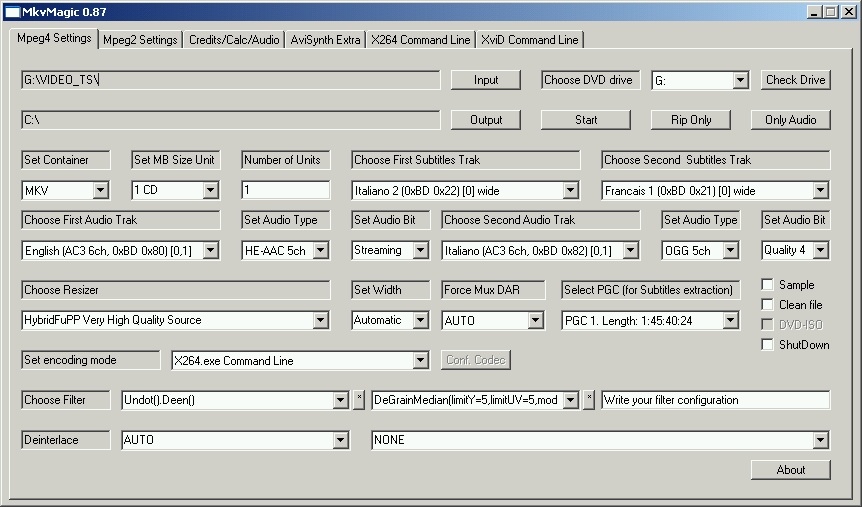


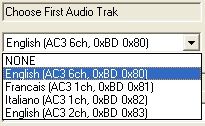
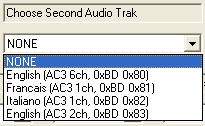
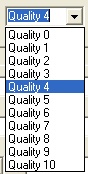
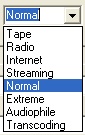
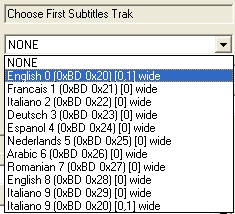
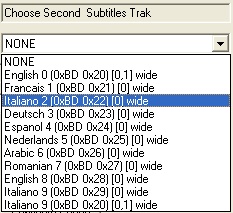
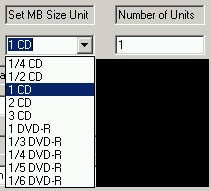
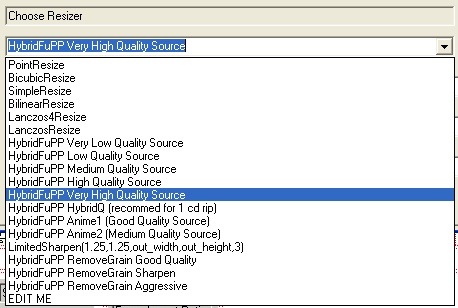
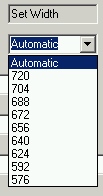
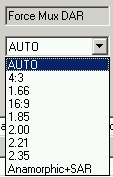
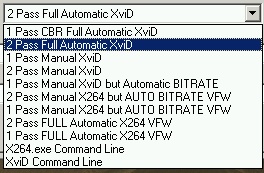
 Image 1
Image 1 Image
2
Image
2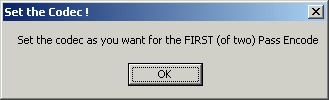 Image
3
Image
3 Image 4
Image 4 Image 5
Image 5